Language
- English
- Română
Currency
- $ USD
- € EUR
How to register on IXFI with an Email Address?
- Use your favorite browser and access www.ixfi.com.
- Click the Register button in the upper right-hand corner of the IXFI's homepage.

- Choose the Email Address tab on the signup page to sign up using email.

- Enter a valid Email Address, set a strong Password to protect your IXFI account, Confirm the password, and provide a Username.
Guidelines for Password - At least 8 characters.
- A mixture of both uppercase and lowercase letters.
- A mixture of letters and numbers
- Inclusion of at least one special character, e.g.,! @#?].
- Do not use < or > in your password, as both can cause problems in a web browser.
Guidelines for Username - Your username cannot be longer than 15 characters.
- A username can only contain alphanumeric characters (letters A-Z, numbers 0-9) with the exclusion of underscores.
- Usernames containing the words "IXFI" or "admin" cannot be used.
- Enter the Referral (Optional).
Referral code fields are applicable only if the user registers through the Referral. - Check the box to receive the promotional email.
- Read the IXFI Terms of Service and check the box (if you agree).
It includes the Anti-Money Laundering Policy, the Privacy Policy, and the Cookie's Policy. Please ensure you have read the terms of use. - Click on Create account button.

- Enter a valid Email Address, set a strong Password to protect your IXFI account, Confirm the password, and provide a Username.
- Complete the puzzle displayed as a security measure (to prove that you are not a robot).
- On the Verify your email address page, the prefilled registration email address appears.
- You can click on the Resend Code button if you have not yet received the verification code on your email address.
- The user may experience a delay in receiving the OTP due to their telecommunication service provider.
- Enter the verification code from the email you received and then click on the Next button.
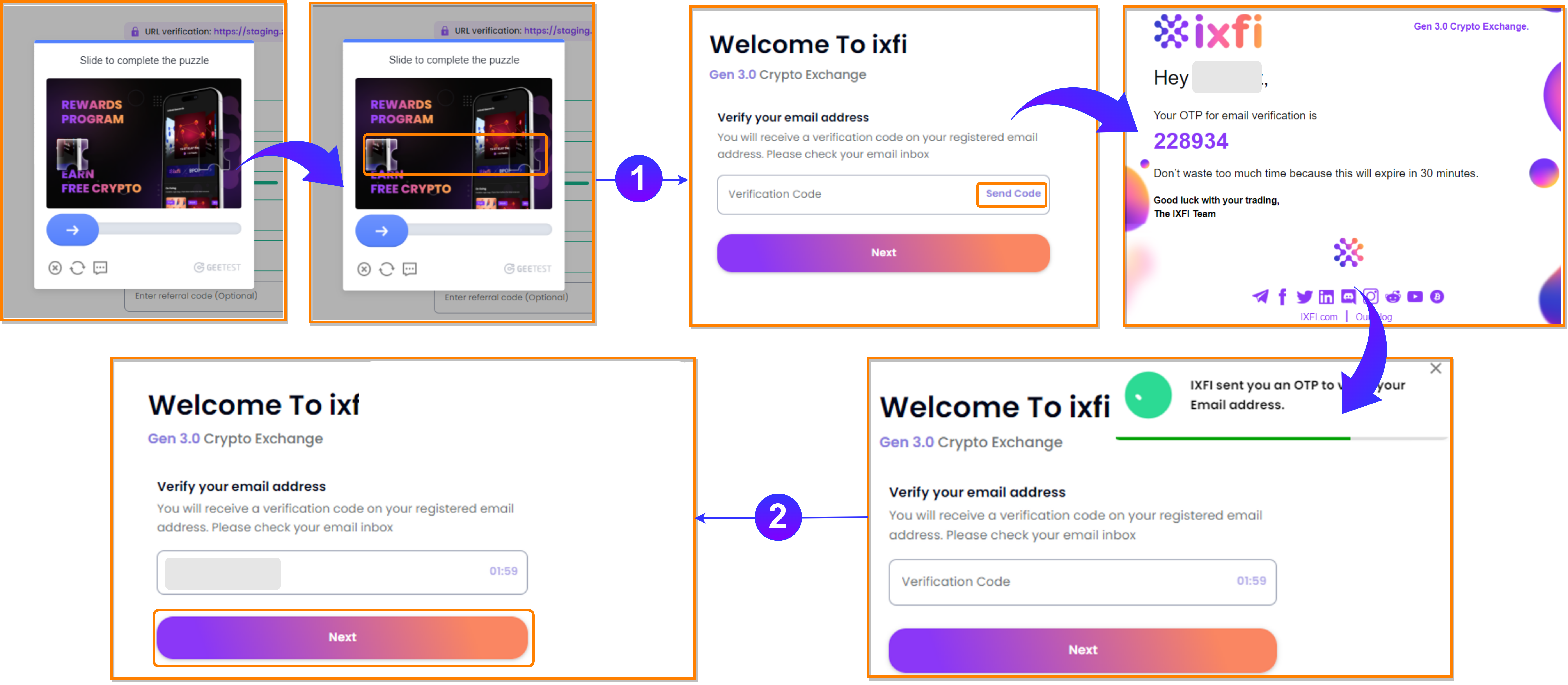
- IXFI PIN is mandatory to enhance your account's security.
- Enter the New IXFI PIN, Confirm the New IXFI PIN, and then click on the Set PIN button.

- In the case of not setting up IXIF PIN during signup, the system will prompt you on the first login to set up IXFI PIN.
- Guidelines for IXFI PIN
- Avoid repeating the same number.
- Avoid repeating the same number three consecutive times.
- Enter the New IXFI PIN, Confirm the New IXFI PIN, and then click on the Set PIN button.
- To start using IXFI, you must also complete the UBO (Ultimate Beneficial Owner) and PEP (Politically Exposed Person) questionnaires.

- The next step is to complete your IXFI KYC process to unlock the wallet activities on your account.

- After the completion of KYC, the system prompts you to set up a trusted device.
- In the case of not setting up a Trusted device during signup, the system will prompt you on the login to set up a Trusted Device.
- Choose the Setup Now option to set up a trusted device which will redirect to a trusted device setup page, or
- Choose I will do it later option to set up a trusted device later.

- Congratulations! You have successfully created IXFI account.

Requirements to be part of IXFI
|

Please wait















